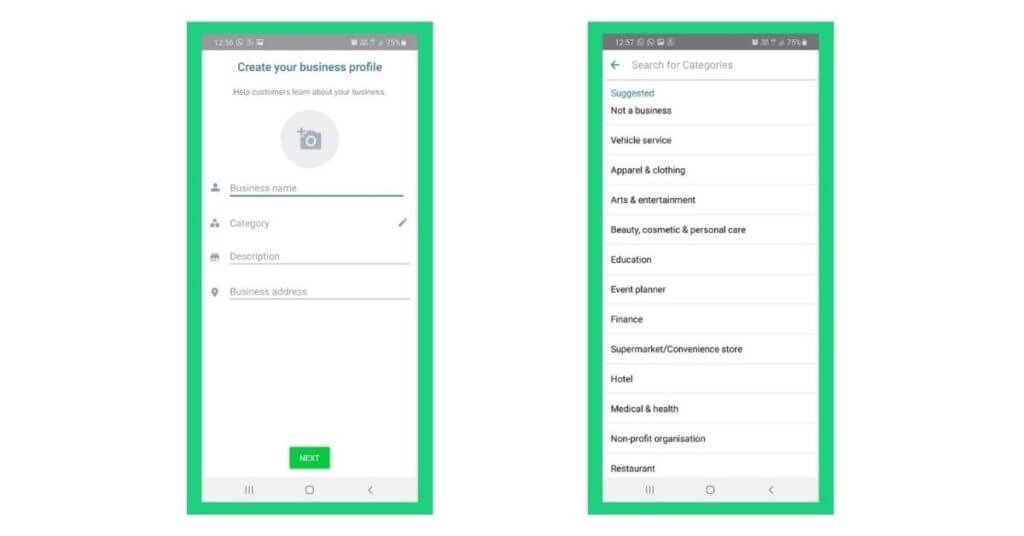Creating a WhatsApp Business account is simple and effective. This tool helps businesses connect with their customers directly.
WhatsApp Business is a powerful way to reach clients. It offers features that enhance customer communication. With a WhatsApp Business account, you can share updates, respond to inquiries, and manage customer relations seamlessly. Whether you own a small shop or a large company, this platform can boost your customer engagement.
It’s designed to be user-friendly, ensuring even those with basic tech skills can navigate it easily. This guide will walk you through the steps to set up your account, ensuring you can start connecting with your clients quickly and efficiently. Ready to enhance your business communication? Let’s get started on making your WhatsApp Business account!
Downloading The App
Creating a WhatsApp Business account is a great way to connect with customers. The first step is downloading the app. This guide will help you find and install the WhatsApp Business app easily.
Where To Find The App
You can download the WhatsApp Business app from trusted sources. These sources are:
- Google Play Store for Android devices
- Apple App Store for iOS devices
Search for WhatsApp Business in the store’s search bar. Ensure you choose the official app by checking the developer. The developer should be WhatsApp Inc.
Installation Steps
Follow these steps to install the WhatsApp Business app on your device:
- Open the App Store on your device (Google Play Store or Apple App Store).
- Search for WhatsApp Business.
- Click the Install button.
- Wait for the app to download and install.
- Open the app after installation completes.
Once the app is installed, you are ready to set up your WhatsApp Business account. The next steps include verifying your phone number and setting up your business profile. But first, let’s ensure the app is properly installed.

Credit: doubletick.io
Setting Up Your Account
Creating a WhatsApp Business account is easy. Follow these steps to get started. This guide will help you set up your account quickly.
Phone Number Verification
Start by downloading the WhatsApp Business app from the app store. Open the app and agree to the terms of service. Enter your business phone number. You can use a landline or mobile number.
Next, you will receive a verification code. This code is sent via SMS or a phone call. Enter this code into the app to verify your number. If you use a landline, request a phone call to receive the code.
Make sure the phone number is accessible. You will need this number for customer communication. Double-check the number before proceeding to avoid errors.
Profile Information
After verifying your number, it’s time to set up your profile. The profile is important for your business identity. Fill out the necessary details carefully.
| Field | Details |
|---|---|
| Business Name | Enter the name of your business. This name will appear on customer chats. |
| Business Category | Select the category that best describes your business. This helps customers understand your services. |
| Description | Write a brief description of your business. Highlight key services or products. |
| Business Hours | Set your business hours. Customers will know when you are available. |
| Address | Enter your business address. This is useful for local businesses. |
| Add an email address for customer support. | |
| Website | Provide your business website link. This helps customers find more information. |
Upload a profile picture that represents your business. A logo is a good choice. This builds trust and recognition.
Remember to save your profile information. Review all details to ensure accuracy. Your profile is now set up and ready for use.
Creating A Business Profile
Set up a WhatsApp Business Account by downloading the app from the store. Register using your phone number. Create a business profile by filling out your business name, description, and contact details.
Creating a Business Profile is a crucial step in setting up your WhatsApp Business account. It helps your customers identify and connect with your business easily. A well-crafted profile builds trust and boosts your brand’s credibility. Let’s dive into the key components of creating a robust business profile.Business Name And Logo
Your Business Name is the first thing customers will notice. Make sure it reflects your brand clearly.- Use your official business name.
- Keep it short and easy to remember.
- Use a high-resolution image.
- Ensure it aligns with your brand colors.
- Keep it simple and recognizable.
- Open WhatsApp Business app.
- Go to Settings.
- Select Business Settings.
- Tap Profile.
- Add your business name and upload the logo.
Business Description
Your business description tells customers what you do. Make it clear and concise. Tips for writing a good description:| Do | Don’t |
|---|---|
| Include key services or products. | Use jargon or complex words. |
| Highlight unique selling points. | Overload with information. |
| Keep it under 150 characters. | Exceed the character limit. |
- Go to your Profile section.
- Tap on Description.
- Enter your description.
- Save your changes.
Messaging Tools
Messaging Tools are essential for any WhatsApp Business account. These tools help businesses communicate effectively with customers. By using messaging tools, you can save time and provide quick responses. You can also automate messages to enhance customer satisfaction. Here’s how you can use these tools:
Quick Replies
Quick Replies are predefined messages for common customer questions. They save time and ensure consistent responses.
- Open WhatsApp Business app.
- Go to Settings.
- Select Business Tools.
- Tap on Quick Replies.
- Click the Add button.
- Enter the message you want to save.
- Assign a shortcut keyword for the reply.
- Save the quick reply.
Now, you can use these replies to quickly respond to customers. Type “/” followed by the shortcut keyword to send the reply.
Automated Messages
Automated Messages are helpful for greeting customers or informing them when you are away. These messages ensure no customer is left waiting.
There are two types of automated messages:
- Greeting Messages
- Away Messages
| Type | Description |
|---|---|
| Greeting Messages | Welcome new customers when they message you for the first time. |
| Away Messages | Inform customers that you are not available to respond immediately. |
To set up Greeting Messages:
- Open WhatsApp Business app.
- Go to Settings.
- Select Business Tools.
- Tap on Greeting Message.
- Toggle the switch to Enable.
- Write your greeting message.
- Save the message.
To set up Away Messages:
- Open WhatsApp Business app.
- Go to Settings.
- Select Business Tools.
- Tap on Away Message.
- Toggle the switch to Enable.
- Write your away message.
- Set the time period for the message to be sent.
- Save the settings.
With these messaging tools, your business can offer prompt and professional customer service. They simplify communication and improve customer satisfaction.
Organizing Contacts
Organizing contacts in your WhatsApp Business account is crucial. It helps manage customer interactions efficiently. Well-organized contacts lead to better communication and customer service.
Labels And Tags
Labels and tags help categorize your contacts. Use them to segment customers based on their needs. You can create labels like “New Customer,” “Pending Order,” or “VIP Client.” This segmentation simplifies follow-ups and targeted messaging.
| Label | Purpose |
|---|---|
| New Customer | Identify new contacts |
| Pending Order | Track orders in process |
| VIP Client | Highlight important clients |
To create a label:
- Open WhatsApp Business.
- Go to the contact you want to label.
- Tap on the menu icon and select “Label Chat.”
- Choose an existing label or create a new one.
Contact Lists
Creating contact lists helps manage bulk messaging. You can group contacts based on labels and send messages to multiple people at once. This is especially useful for promotions and updates.
Steps to create a contact list:
- Open WhatsApp Business.
- Go to the menu and select “New List.”
- Add contacts from your address book.
- Save the list with an appropriate name.
Using contact lists ensures that your messages reach the right audience. It saves time and increases efficiency.
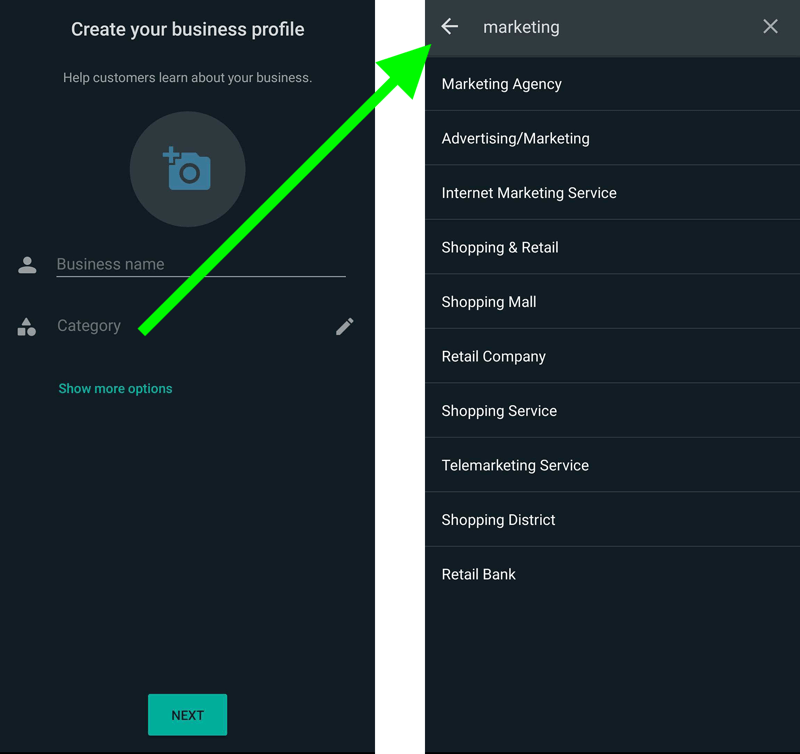
Credit: www.socialmediaexaminer.com
Using Catalogs
Using catalogs on WhatsApp Business can greatly enhance your customer experience. Catalogs allow you to showcase your products or services directly within the app. Customers can easily browse, share, and inquire about your offerings.
Adding Products Or Services
Start by opening your WhatsApp Business app. Tap on the three vertical dots in the top right corner. Select “Business Tools” from the menu.
Tap on “Catalog.” You will see an option to “Add New Item.” Click on it. Enter the name, price, and description of your product or service. You can also add images. Ensure the images are clear and showcase the product well. Tap “Save” to add the item to your catalog.
Managing Your Catalog
Go to the “Catalog” section in your WhatsApp Business app. Here, you can see all your added items. To edit an item, tap on it, and select “Edit Item.” Make the necessary changes and save.
To delete an item, tap on it, then select “Delete Item.” Confirm your choice to remove the item. Regularly update your catalog. This ensures your offerings are current and relevant. Keep descriptions simple and clear for easy understanding.
Security And Privacy
Creating a WhatsApp Business account ensures better security and privacy for your business communications. Start by downloading the app, then verify your number and set up your business profile.
Creating a WhatsApp Business account is a smart move for any business. Security and privacy are crucial. They protect your business data and ensure customer trust. Here’s how WhatsApp Business keeps your information safe.Encryption Features
WhatsApp Business uses end-to-end encryption. This means only you and the person you communicate with can read the messages. No third party, not even WhatsApp, can access them. This encryption ensures that sensitive information remains private. All calls made through WhatsApp Business are encrypted too. This means your conversations are secure. Encryption protects against eavesdropping. It ensures that your business communications remain confidential.Privacy Settings
You can control who sees your business information. Customize your privacy settings to manage this. You can choose who sees your profile photo. You can also decide who sees your status updates. Limit access to your business details. This helps prevent unwanted contact. You can also block numbers. This ensures that only relevant contacts can reach you. Review and adjust your privacy settings regularly. This helps maintain a secure business environment. It also ensures that your privacy preferences are up to date.Tips For Effective Use
Creating a WhatsApp Business account is just the first step. To truly benefit, you need to use it effectively. Here are some tips to help you engage with customers and follow best practices.
Engaging With Customers
Engagement is key to building strong relationships. Use these strategies:
- Quick Responses: Reply to messages quickly. Customers appreciate prompt answers.
- Personalized Messages: Use the customer’s name. It makes the interaction personal.
- Broadcast Lists: Send updates to many customers at once. Ideal for promotions.
Consider creating a FAQ section. Answer common questions to save time. For example:
| Question | Answer |
|---|---|
| What are your hours? | We are open from 9 AM to 6 PM. |
| Do you offer discounts? | Yes, we offer seasonal discounts. Stay tuned! |
Best Practices
Following best practices ensures smooth operation. Here are some tips:
- Professional Profile: Use a clear logo and accurate business information.
- Automated Messages: Set up greeting and away messages. These inform customers when you are unavailable.
- Catalog: List your products or services in the catalog. This helps customers see what you offer.
Keep messages short and clear. Avoid long paragraphs. Use bullet points or tables to present information clearly. For example:
| Product | Description | Price |
|---|---|---|
| Product A | High-quality item | $10 |
| Product B | Popular choice | $20 |
These tips will help you make the most of your WhatsApp Business account. Engage with your customers effectively and follow best practices for smooth operations.

Credit: www.youtube.com
Frequently Asked Questions
How Do I Create A Whatsapp Business Account?
To create a WhatsApp Business account, download the WhatsApp Business app. Open the app and register with your business phone number. Follow the on-screen instructions to set up your business profile.
Is Whatsapp Business Free To Use?
Yes, WhatsApp Business is free to download and use. It offers various features to help businesses communicate with customers more efficiently.
Can I Use Whatsapp Business And Whatsapp On The Same Phone?
Yes, you can use both apps on the same phone. Ensure each app is registered with a different phone number.
What Are The Benefits Of Whatsapp Business?
WhatsApp Business offers features like automated messages, quick replies, and business profiles. These features help improve customer communication and engagement.
Conclusion
Creating a WhatsApp Business account is simple and effective. Follow the steps outlined, and you’ll enhance your business communication. Engage with customers easily and boost your reach. Remember to update your profile with accurate business details. This helps build trust.
Use automated messages to save time. Analyze your messaging performance with in-built tools. Overall, WhatsApp Business offers a user-friendly way to connect with your audience. Start today and watch your customer interactions improve. Happy messaging!