Elementor WooCommerce Builder transforms how you design online stores. It combines Elementor’s drag-and-drop ease with WooCommerce’s robust features.
Imagine creating a unique, stunning eCommerce site without any coding skills. With Elementor WooCommerce Builder, it’s now possible. This tool helps you customize every part of your online store. From product pages to checkout forms, everything can be designed to match your brand.
This means more control over your site’s look and feel. Plus, it’s simple to use. Even beginners can create professional results. Ready to dive into the details? Let’s explore how Elementor WooCommerce Builder can elevate your eCommerce game.
Introduction To Elementor Woocommerce Builder
Welcome to the world of Elementor Woocommerce Builder! If you want to create a stunning online store without touching a single line of code, this tool is for you. It combines the power of Elementor, a popular page builder, with the robust capabilities of Woocommerce. This combination offers a seamless and efficient way to build and customize your online store.
What Is Elementor?
Elementor is a leading WordPress page builder plugin. It allows you to create beautiful websites using a simple drag-and-drop interface. No coding skills are required. You can design pages live, and see changes in real-time. It’s perfect for beginners and advanced users alike.
Key Features Of Woocommerce Builder
The Woocommerce Builder integrates with Elementor to enhance your online store. Here are some of its key features:
- Drag-and-Drop Interface: Easily add and rearrange elements on your store pages.
- Customizable Templates: Use pre-designed templates or create your own.
- Responsive Design: Ensure your store looks great on all devices.
- Product Widgets: Add products, categories, and more with dedicated widgets.
- Advanced Styling Options: Customize fonts, colors, and layouts to match your brand.
Elementor Woocommerce Builder provides a comprehensive suite of tools. This makes it easier to create an attractive and functional online store. Whether you are selling a few products or managing a large inventory, this builder helps you every step of the way.
Setting Up Your Online Store
Creating an online store has never been easier with Elementor and WooCommerce. This powerful combination allows you to design and manage your e-commerce website effortlessly. In this section, we will guide you through the initial setup process. Follow these steps to get your online store up and running quickly.
Installing Elementor And Woocommerce
First, you need to install Elementor and WooCommerce plugins on your WordPress site. This step is crucial for building and managing your online store.
- Log in to your WordPress dashboard.
- Go to Plugins > Add New.
- Search for Elementor in the search bar.
- Click Install Now and then Activate.
- Repeat the process for WooCommerce.
Once both plugins are installed and activated, you are ready to start configuring your online store.
Basic Configuration Steps
After installing the plugins, you need to configure some basic settings to get your store functional.
- Navigate to WooCommerce > Settings.
- Fill in your store details under the General tab.
- Set up your currency, location, and other basic options.
- Go to the Products tab to manage your product settings.
- Set up your payment gateways under the Payments tab.
- Configure your shipping options in the Shipping tab.
Remember to save your changes after configuring each section. This ensures your settings are applied.
Next, use Elementor to design your product pages. Go to Templates > Add New and choose Single Product. Use Elementor’s drag-and-drop interface to create visually appealing product pages.
With these basic steps, your online store is set up and ready to start selling. Continue to explore Elementor and WooCommerce to further enhance your store’s functionality and design.
Customizing Product Pages
Customizing product pages in Elementor Woocommerce Builder offers a range of possibilities. You can enhance the user experience and showcase your products better. This guide will help you understand how to customize these pages effectively.
Using Pre-made Templates
Elementor Woocommerce Builder comes with many pre-made templates. These templates are designed to save you time and effort. You can select a template that suits your brand and start customizing.
Follow these steps:
- Open Elementor.
- Go to Templates > Saved Templates.
- Select a pre-made template.
- Click on “Insert”.
You can modify text, images, and other elements in the template. This allows you to maintain brand consistency and aesthetic.
Creating Custom Layouts
If pre-made templates do not meet your needs, you can create custom layouts. This gives you full control over every element on the page.
Here’s how:
- Open Elementor.
- Go to Templates > Add New.
- Select “Single Product” as the template type.
- Click “Create Template”.
Use Elementor’s drag-and-drop feature to build your layout. You can add widgets such as product title, price, and description. Customize each widget to match your brand’s style.
Pro Tip: Save your custom layouts for future use. This ensures consistency across your product pages.
With Elementor Woocommerce Builder, customizing product pages becomes straightforward. Whether using pre-made templates or creating custom layouts, you can tailor each page to fit your brand.
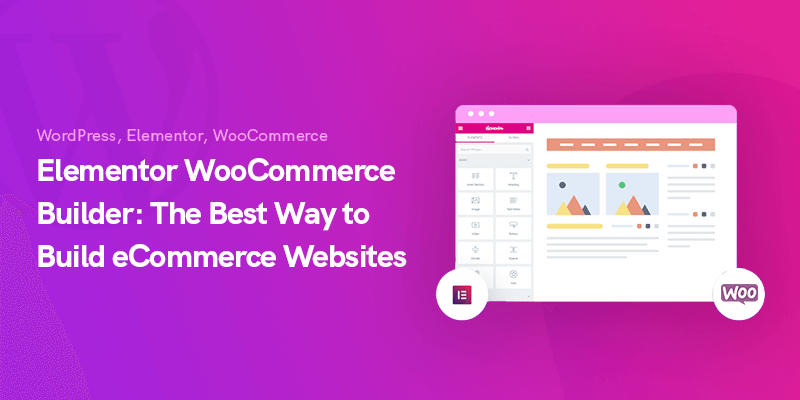
Credit: webnus.net
Designing Checkout Pages
The checkout page is one of the most critical parts of an eCommerce website. A well-designed checkout page can reduce cart abandonment rates and increase sales. Elementor Woocommerce Builder offers robust tools to create a seamless checkout experience. Let’s explore how to design effective checkout pages.
Streamlining The Checkout Process
Simplifying the checkout process is key to keeping customers engaged. Fewer steps mean fewer opportunities for customers to leave. With Elementor, you can create a one-page checkout that includes:
- Billing and shipping details
- Order summary
- Payment options
Elementor’s drag-and-drop feature makes this easy. You can also use pre-designed templates. These templates are customizable to fit your brand.
Enhancing User Experience
User experience plays a crucial role in checkout page design. A smooth experience can lead to higher conversion rates. Here are some ways to enhance user experience:
- Responsive Design: Ensure the checkout page looks great on all devices.
- Load Speed: Optimize images and scripts for faster loading times.
- Trust Signals: Add security badges and customer testimonials.
Elementor provides widgets to add these elements effortlessly. Use the form widget to create a custom checkout form. The progress bar widget can show customers how many steps are left. This keeps them informed and reduces anxiety.
| Feature | Benefit |
|---|---|
| Responsive Design | Better user experience on mobile and tablet |
| Load Speed | Reduced cart abandonment |
| Trust Signals | Increased customer confidence |
With Elementor Woocommerce Builder, designing a checkout page is straightforward. You can create a page that is both functional and visually appealing. This will not only enhance user experience but also boost your sales.
Optimizing Store Performance
Optimizing your store’s performance is crucial for a successful e-commerce business. A fast and efficient online store not only improves user experience but also boosts your search engine rankings. With Elementor WooCommerce Builder, you can easily optimize your store for better performance. This section will cover key aspects of enhancing your store’s performance, including improving page load speed and following SEO best practices.
Improving Page Load Speed
Page load speed is vital for user retention and SEO. Slow-loading pages can drive potential customers away. Here are some tips to improve your store’s page load speed:
- Optimize Images: Use compressed and properly sized images to reduce load time.
- Enable Caching: Use a caching plugin to store static files and decrease load time.
- Minimize HTTP Requests: Reduce the number of elements on each page to lower the number of HTTP requests.
- Use a CDN: A Content Delivery Network (CDN) can distribute content globally, improving load speeds for international customers.
Seo Best Practices
Following SEO best practices is essential for making your store more visible on search engines. Here are some strategies to implement:
- Use Keywords Wisely: Include relevant keywords in product titles, descriptions, and meta tags.
- Optimize Product Pages: Ensure each product page has unique content and clear CTAs.
- Create Quality Content: Regularly update your blog with valuable content that includes targeted keywords.
- Improve Site Structure: Use clear and concise URLs, breadcrumb navigation, and an XML sitemap.
- Mobile Optimization: Make sure your store is mobile-friendly, as search engines prioritize mobile responsiveness.
By focusing on these key areas, you can significantly enhance your store’s performance and search engine visibility. Implement these strategies with Elementor WooCommerce Builder to create a seamless and efficient shopping experience for your customers.
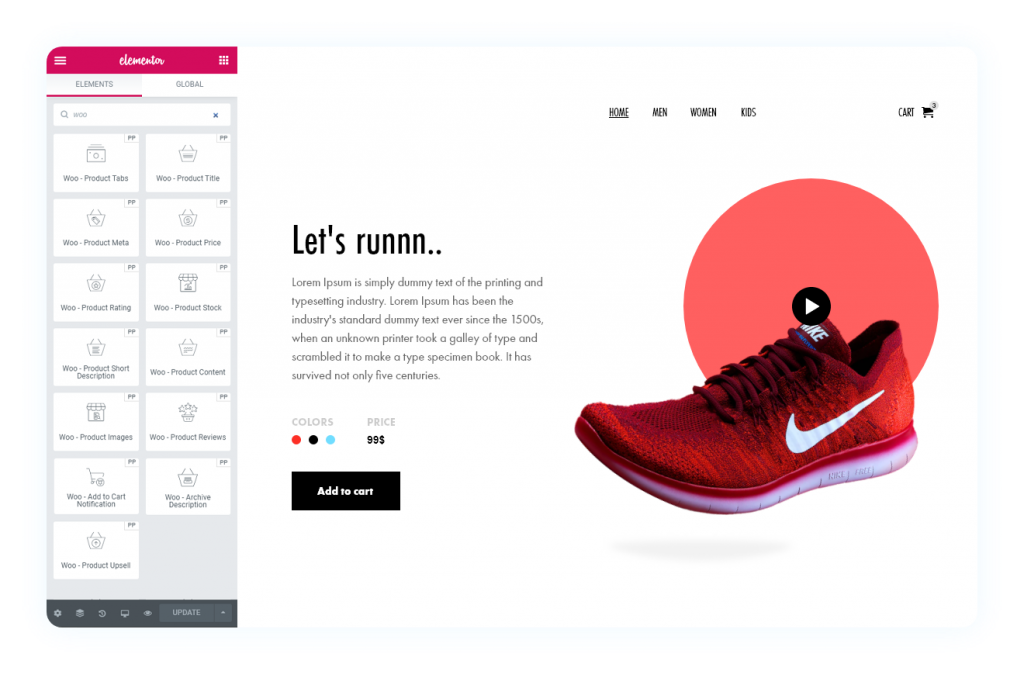
Credit: powerpackelements.com
Integrating Payment Gateways
Integrating payment gateways is a crucial step when setting up an online store with Elementor Woocommerce Builder. It ensures smooth and secure transactions, enhancing customer trust and satisfaction. This section will guide you through the supported payment options and how to set up secure payments.
Supported Payment Options
Elementor Woocommerce Builder supports a wide range of payment gateways. These include popular options such as:
- PayPal
- Stripe
- Square
- Authorize.net
- Amazon Pay
Each of these gateways offers unique features and benefits. Choosing the right one depends on your store’s needs and your customers’ preferences.
Setting Up Secure Payments
Setting up secure payments in Elementor Woocommerce Builder is straightforward. Follow these steps to ensure your transactions are safe and reliable:
- Install the Payment Gateway Plugin: Navigate to the WooCommerce settings. Select the ‘Payments’ tab and click ‘Add Payment Method.’
- Configure the Gateway: Enter your credentials and API keys. Ensure all fields are correctly filled to avoid errors.
- Enable SSL: Secure Socket Layer (SSL) encrypts data between your site and the customer. It is essential for secure transactions. Most hosting providers offer SSL certificates.
- Test Transactions: Run test transactions to ensure the payment gateway works correctly. Check for any issues and resolve them promptly.
Using secure payment gateways builds customer trust. It also protects your business from fraudulent activities. Always keep your payment gateway plugins updated to the latest version. This ensures you have the latest security features and fixes.
Managing Orders And Inventory
Managing orders and inventory is crucial for any online store. The Elementor Woocommerce Builder makes this task easier. It provides tools to track orders and manage inventory efficiently.
Order Tracking Tools
Tracking customer orders is simple with Elementor Woocommerce Builder. You can view all orders in one place. This helps you see the status of each order quickly.
- Order Status: Track if orders are pending, processing, or completed.
- Order Details: View product details, customer information, and payment status.
- Customer Notes: Add notes to orders for better communication.
These tools ensure you stay on top of your orders. You can also filter orders by date, customer, or status. This makes finding specific orders fast and easy.
Efficient Inventory Management
Efficient inventory management is essential for a smooth-running store. Elementor Woocommerce Builder offers several features to help.
| Feature | Description |
|---|---|
| Stock Levels | Monitor stock levels for each product. |
| Low Stock Alerts | Receive alerts when stock is low. |
| Stock Management | Enable or disable stock management for individual products. |
With these features, you can avoid running out of stock. Keeping track of inventory is easier and more organized. This ensures your customers always find what they need.
Leveraging Add-ons And Plugins
Elementor Woocommerce Builder allows you to create stunning eCommerce websites. But the real power comes from leveraging add-ons and plugins. These tools can enhance your website’s functionality and appearance. They can also make your website more user-friendly and efficient.
Popular Add-ons For Elementor
There are many add-ons available for Elementor. Each one offers unique features. Below are some popular add-ons:
- Elementor Pro: Offers advanced widgets and templates. It also provides a theme builder.
- Essential Addons: Adds more than 70 widgets. These include dynamic content and post grids.
- Ultimate Addons: Provides creative widgets and modules. It also offers pre-built templates.
- Anywhere Elementor: Lets you use Elementor templates anywhere. This includes posts, pages, and custom post types.
Enhancing Functionality With Plugins
Plugins can further enhance your Elementor Woocommerce Builder. They add more features and improve performance. Here are some useful plugins:
- WooCommerce: The core plugin for eCommerce functionality. It allows you to sell products and manage orders.
- Yoast SEO: Helps optimize your site for search engines. It provides easy-to-use tools and tips.
- WP Rocket: A caching plugin. It speeds up your website by optimizing performance.
- Smush: Optimizes images for faster loading. It reduces image file sizes without losing quality.
Using these add-ons and plugins can transform your Elementor Woocommerce Builder. They can make your site more powerful and engaging. So, explore these options and enhance your eCommerce website today!
Tips For A Successful Online Store
Building a successful online store with Elementor Woocommerce Builder involves many steps. From effective marketing to retaining customers, each aspect is crucial. Below, we share some tips to help you run a thriving online store.
Effective Marketing Strategies
Marketing is the lifeline of any online store. Without it, potential customers may never find your products. Here are some strategies to consider:
- Email Marketing: Send personalized emails to your subscribers. Inform them about new products and special offers.
- Social Media: Use platforms like Facebook, Instagram, and Twitter. Engage with your audience and share updates.
- SEO: Optimize your product pages for search engines. Use relevant keywords and meta descriptions.
- Content Marketing: Create blogs and videos related to your products. This helps in attracting organic traffic.
Customer Retention Techniques
Retaining customers is more cost-effective than acquiring new ones. Focus on building loyalty and trust with these techniques:
- Loyalty Programs: Offer points or discounts to repeat customers. This encourages them to return.
- Excellent Customer Service: Respond quickly to inquiries and resolve issues. Good service builds trust.
- Follow-up Emails: Send thank-you emails after purchase. Include information on how to use the product.
- Quality Products: Ensure your products meet high standards. Quality keeps customers coming back.
Implementing these tips can lead to a successful online store. With the Elementor Woocommerce Builder, you have the tools to make it happen.
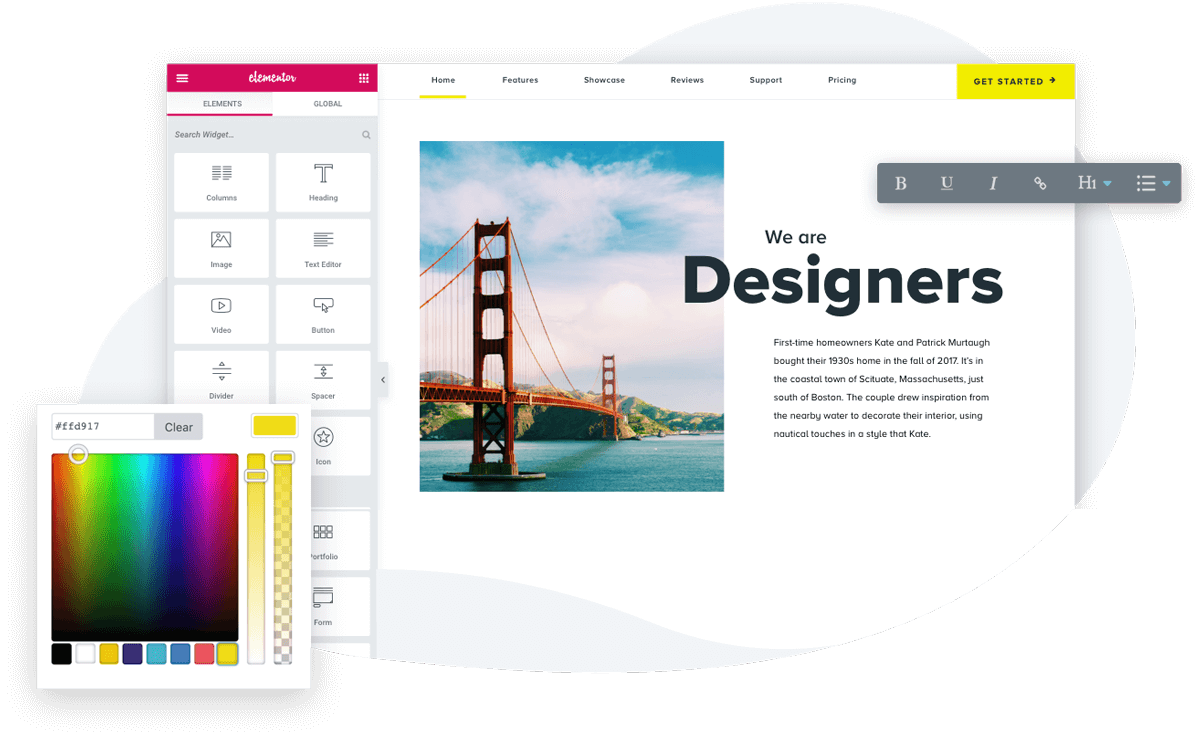
Credit: elementor.com
Conclusion And Next Steps
Elementor Woocommerce Builder is a powerful tool. It has changed the way we build and manage online stores. It offers ease of use, flexibility, and many features. This makes it a top choice for e-commerce website creation. But what comes next? How can you keep improving your online store?
Continuous Improvement
It’s important to keep improving your website. Here are some steps to follow:
- Regular updates: Keep your Elementor and WooCommerce plugins updated. This ensures you get the latest features and security patches.
- Monitor performance: Use tools like Google Analytics. Track your website’s performance and user behavior.
- Optimize for speed: A fast website improves user experience. Use caching plugins and optimize images.
- Seek feedback: Ask customers for their opinions. Use this feedback to make improvements.
By following these steps, your website will stay up-to-date and user-friendly. This keeps your customers happy and engaged.
Future Trends In E-commerce
The world of e-commerce is always changing. Here are some trends to watch:
- Mobile shopping: More people are shopping on their phones. Ensure your website is mobile-friendly.
- Personalization: Customers like personalized experiences. Use data to offer tailored recommendations.
- Voice search: Voice search is becoming popular. Optimize your site for voice search queries.
- AI and chatbots: Use AI and chatbots to improve customer service. They can answer questions and assist with orders.
- Sustainability: Customers care about sustainability. Show your commitment to eco-friendly practices.
By staying aware of these trends, you can keep your store relevant. This helps attract and retain customers.
| Trend | Action |
|---|---|
| Mobile shopping | Ensure mobile-friendly design |
| Personalization | Offer tailored recommendations |
| Voice search | Optimize for voice queries |
| AI and chatbots | Use for customer service |
| Sustainability | Commit to eco-friendly practices |
Following these steps and trends will help you succeed. Keep improving and adapting to stay ahead in e-commerce.
Frequently Asked Questions
What Is Elementor Woocommerce Builder?
Elementor WooCommerce Builder is a tool that helps you design custom WooCommerce store layouts. It integrates seamlessly with Elementor and provides extensive design flexibility. This allows you to create visually appealing and highly functional online stores without any coding knowledge.
How Do I Use Elementor Woocommerce Builder?
Using Elementor WooCommerce Builder is straightforward. Install the Elementor plugin and the WooCommerce plugin. Then, use Elementor’s drag-and-drop interface to customize your product pages, shop pages, and other WooCommerce elements. This simplifies the design process and enhances your store’s visual appeal.
Is Elementor Woocommerce Builder Free?
Elementor WooCommerce Builder is not entirely free. You need the Elementor Pro version to access WooCommerce Builder features. Elementor Pro offers advanced design options and tools, making it a worthwhile investment for serious WooCommerce store owners.
Can I Customize Product Pages With Elementor Woocommerce Builder?
Yes, you can customize product pages with Elementor WooCommerce Builder. It allows you to design unique product layouts. You can add custom fields, product galleries, and other elements. This enhances the shopping experience and boosts conversions.
Conclusion
Elementor WooCommerce Builder offers a user-friendly way to create online stores. It simplifies the design process with its drag-and-drop features. Customizing your shop becomes easy and quick. This tool helps you craft a unique shopping experience. It integrates seamlessly with WooCommerce.
Your store looks professional and functions smoothly. Even without coding skills, you can build a beautiful store. Try Elementor WooCommerce Builder to enhance your eCommerce site. Your customers will appreciate the improved shopping experience.



