Embedding a video in an email can seem tricky at first. But it’s actually quite simple with the right steps.
Email marketing is a powerful tool. Adding video can boost its impact. It grabs attention quickly and keeps readers engaged. Videos can explain more in less time. They can showcase products, share stories, or offer tutorials. But, embedding video in email isn’t always straightforward.
Different email clients support video in different ways. Knowing how to embed video correctly can make your emails more effective. This guide will help you understand the best methods to embed videos in your emails. With these tips, you can make your emails more interactive and engaging. Let’s dive in and see how it’s done.
Introduction To Video In Emails
Embedding video in email can boost your message. It grabs attention faster than text alone. Videos convey complex ideas quickly. They make your emails more interactive and engaging.
Understanding how to embed video can help you reach your audience better. It can improve your communication and marketing strategies.
Benefits Of Video Emails
- Higher Engagement: People prefer watching videos over reading long texts.
- Better Retention: Videos can help people remember your message better.
- Increased Click-Through Rates: Videos encourage more clicks to your website or products.
Challenges Of Embedding Video
Embedding videos in emails can be tricky. Here are some common challenges:
- Email Client Compatibility: Not all email clients support video playback.
- File Size: Videos can be large. Large files may slow down email loading times.
- Deliverability: Some email providers may mark video-heavy emails as spam.
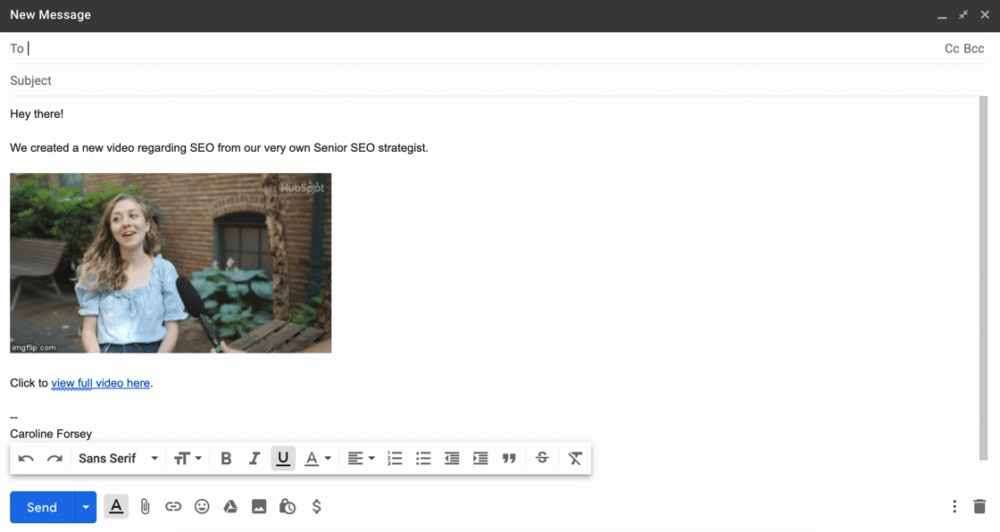
Credit: blog.hubspot.com
Choosing The Right Video Format
Choosing the right video format is crucial for embedding videos in emails. Different formats offer various benefits and limitations. Understanding these can help ensure your video plays smoothly on all devices and email clients.
Supported Video Formats
Not all email clients support video playback. The most widely supported formats include MP4, WebM, and OGG. MP4 is the most popular due to its compatibility and quality. WebM and OGG are also good choices but may not work on all email clients.
Video File Size Considerations
File size is important when embedding video in emails. Large files can slow down email loading times or get blocked. Aim to keep your video file size under 1 MB. Compress the video without losing much quality. Use tools like HandBrake to reduce file size effectively. Smaller files ensure a smooth experience for your recipients.
Creating Engaging Video Content
Creating engaging video content is key to capturing your audience’s attention. Good videos can make your email more interactive and memorable. Let’s explore how to make videos that truly engage your viewers.
Tips For Captivating Videos
Focus on short, clear messages. Avoid lengthy explanations. Start with a strong hook to grab attention. Use visuals that support your message. Keep the viewer interested with dynamic shots. Add captions for those who watch without sound. Always end with a clear call to action.
Tools For Video Creation
Several tools can help you create great videos. iMovie is excellent for Mac users. It offers simple editing features. Windows users can try Windows Movie Maker. It’s easy to use and free. Adobe Spark is another good option. It works on both Mac and PC. Plus, it offers templates to speed up the process.
Embedding Video Using Html5
Embedding video in an email using HTML5 enhances engagement. Insert the `
Embedding video using HTML5 is a straightforward and effective method. It allows you to include video content in your emails, enhancing engagement and user experience. HTML5 provides a flexible and lightweight way to incorporate video, making your content more dynamic.Basic Html5 Video Embed Code
To embed a video using HTML5, start with the basic code. Use thesrcCustomizing Video Player
You can customize the video player to match your email’s design. Adjust thewidthheight attributes to fit your layout. You can add the autoplay attribute to start the video automatically. Use the loop
Using Gifs As An Alternative
Embedding videos directly into emails can be tricky. Many email clients do not support embedded videos. GIFs are a great alternative. They play automatically and can convey your message well. GIFs are more compatible with email clients. They also have faster loading times. Let’s explore how to use GIFs from videos.
Creating Gifs From Videos
To create GIFs from videos, you need a few tools. Online converters are a popular choice. Websites like Giphy or ezgif allow you to upload a video and convert it into a GIF. Follow these steps to create a GIF:
- Find the video you want to convert.
- Upload the video to an online converter.
- Select the start and end time for your GIF.
- Click the convert button and download your GIF.
Ensure your GIF is short and to the point. Long GIFs may increase the email size and loading time.
Embedding Gifs In Emails
Embedding GIFs in emails is simple. Follow these steps:
- Open your email client or marketing platform.
- Create a new email or choose an existing template.
- Insert an image block where you want the GIF.
- Upload your GIF to the image block.
- Preview the email to ensure the GIF displays correctly.
Most email clients support GIFs, but it’s good practice to test. Make sure your GIF is engaging and aligns with your message. GIFs can catch the reader’s attention and improve your email’s effectiveness.
| Step | Description |
|---|---|
| 1 | Upload video to converter |
| 2 | Select start and end time |
| 3 | Convert and download GIF |
| 4 | Insert GIF into email |
| 5 | Preview and test email |
Using GIFs can make your emails more dynamic. They engage your readers and convey your message quickly. Try it out and see the difference in your email campaigns.
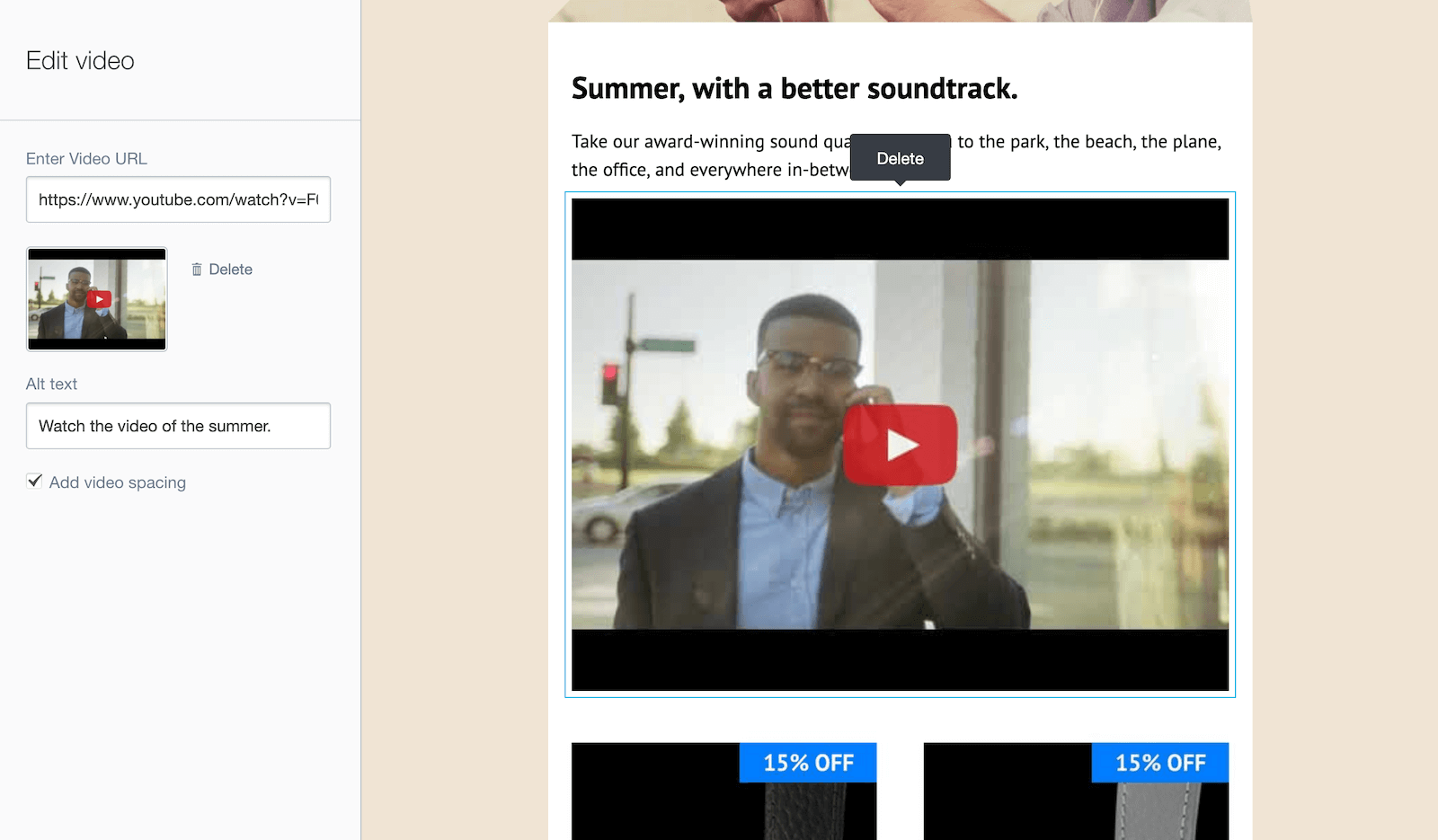
Credit: www.campaignmonitor.com
Linking To Video Hosting Platforms
Embedding videos in emails can significantly boost engagement. One effective way is by linking to video hosting platforms. By doing this, you can ensure your email remains lightweight while still offering rich media content. Let’s explore how to link to YouTube and Vimeo, and how to use video thumbnails for a more visually appealing approach.
Youtube And Vimeo Links
YouTube and Vimeo are popular video hosting platforms. They make it easy to share videos in emails. Here’s a simple way to do it:
- Upload your video to YouTube or Vimeo.
- Copy the video link.
- Insert the link in your email using the hyperlink tool.
Benefits of using YouTube and Vimeo links:
- High-quality video playback: These platforms support various resolutions.
- Universal accessibility: Most email clients support links to these platforms.
- Analytics: Track views and engagement on your video.
Embedding Video Thumbnails
Using video thumbnails can make your email more engaging. A thumbnail is a still image that represents the video. Here’s how to add one:
- Take a screenshot or use a tool to create a thumbnail.
- Upload the thumbnail image to your email.
- Link the thumbnail to your YouTube or Vimeo video.
Benefits of using video thumbnails:
- Visual appeal: Thumbnails grab attention quickly.
- Higher click-through rates: Thumbnails can encourage more clicks.
- Simple to implement: Easy to create and add to emails.
Here’s a sample code snippet to add a video thumbnail in your email:

By linking to video hosting platforms and using video thumbnails, you can make your emails more engaging and effective.
Ensuring Email Client Compatibility
Embedding videos in emails can be a powerful tool. But, it’s crucial to ensure your emails are compatible with various email clients. Different email clients handle embedded videos differently. Ensuring compatibility can make or break your email marketing efforts.
Testing Across Email Clients
Before sending out your email, always test it on multiple email clients. Popular email clients include:
- Gmail
- Outlook
- Yahoo Mail
- Apple Mail
Each email client has its own way of handling embedded videos. Use email testing tools like Litmus or Email on Acid to see how your email looks across different platforms. These tools show you how your email appears on various clients and devices.
Fallback Options For Incompatible Clients
Some email clients don’t support embedded videos at all. For these situations, provide fallback options. One common fallback option is to use a static image with a play button overlay. This image can link to the video hosted on your website or YouTube.
| Email Client | Supports Embedded Video | Fallback Option |
|---|---|---|
| Gmail | No | Static image with play button |
| Outlook | No | Static image with play button |
| Apple Mail | Yes | N/A |
| Yahoo Mail | No | Static image with play button |
Another fallback option is to use a GIF. A short GIF can give the illusion of a video. It grabs attention and works across all email clients. Ensure the GIF file size is small to avoid slow loading times.
Key Points:
- Test your email across various clients.
- Use fallback options for non-supportive clients.
- Optimize images and GIFs for quick loading.
Tracking Video Email Performance
Tracking video email performance helps improve your email marketing strategy. By knowing how your audience interacts with your videos, you can refine your content and drive better results.
Email Analytics Tools
To track video email performance, use reliable email analytics tools. These tools provide insights into how recipients engage with your video content.
Popular email analytics tools include:
- Mailchimp
- Constant Contact
- HubSpot
- Campaign Monitor
These tools help track open rates, click-through rates (CTR), and more. Each tool offers unique features to suit different needs.
Key Metrics To Monitor
Several key metrics indicate video email performance. Monitoring these metrics helps identify what works and what needs improvement.
Important metrics to track include:
- Open Rate: Measures how many recipients opened your email.
- Click-Through Rate (CTR): Tracks how many clicks the video link received.
- Video Play Rate: Shows the percentage of recipients who played the video.
- Engagement Rate: Indicates how long viewers watched the video.
For better analysis, create a table to compare these metrics over different campaigns:
| Campaign | Open Rate | CTR | Video Play Rate | Engagement Rate |
|---|---|---|---|---|
| Campaign 1 | 25% | 12% | 20% | 50% |
| Campaign 2 | 30% | 15% | 25% | 60% |
Regularly review these metrics to refine your email marketing strategy. Understanding your audience’s behavior leads to better video email performance.
Best Practices For Video Emails
Embedding video in email can boost engagement. But it needs to be done right. There are best practices to follow. These ensure your video emails are effective and professional.
Personalizing Video Content
Personalize your video to make it more engaging. Use the recipient’s name in the video. This grabs their attention. They feel special and valued. Personalized videos can increase open rates. They also improve click-through rates.
Speak directly to the viewer. Address their needs and interests. This helps build a connection. It makes the viewer more likely to take action. Use data you have about the recipient. Tailor the video content to suit them. This makes your emails more relevant.
Optimizing Video Load Times
Slow-loading videos can frustrate viewers. They may leave before the video loads. To avoid this, optimize video load times. Compress the video file. This reduces its size without losing quality. Smaller files load faster. Use a reliable video hosting service. They provide fast and smooth playback.
Consider using a thumbnail image. Link it to the video hosted online. This approach reduces load time. It also ensures the video plays well on all devices. Test your email on different devices. Ensure the video loads quickly and plays smoothly.
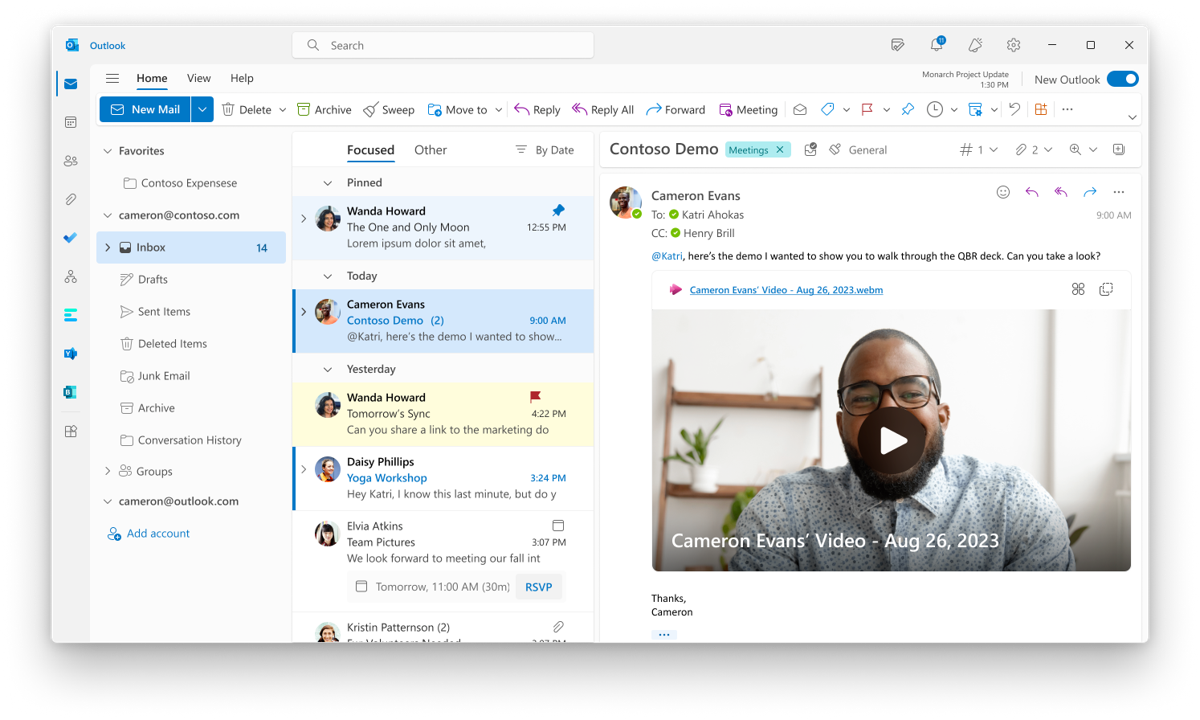
Credit: support.microsoft.com
Frequently Asked Questions
How Can I Embed A Video In Email?
To embed a video in an email, use an HTML code snippet. Not all email clients support embedded videos, so use a fallback image with a link.
Which Email Clients Support Video Embedding?
Few email clients like Apple Mail and Outlook support video embedding. However, most email clients, including Gmail, do not.
What Are The Benefits Of Embedding Videos In Emails?
Embedding videos in emails can increase engagement and click-through rates. Videos are more engaging than text or images alone.
How To Ensure Video Plays On All Devices?
Use an image with a play button linking to the video. This ensures compatibility across all devices and email clients.
Conclusion
Embedding video in email can boost engagement and interest. Follow the steps mentioned for a seamless experience. Test your emails to ensure videos work correctly. This practice can improve communication with your audience. Start embedding videos today for more interactive emails.
Happy emailing!




