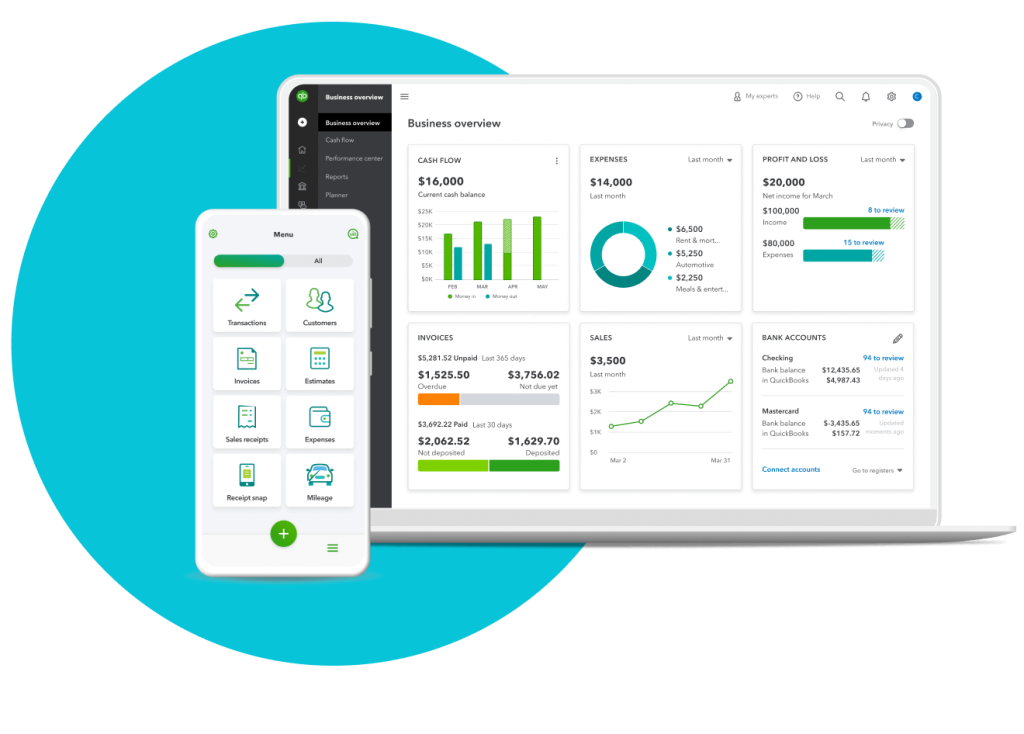Setting up QuickBooks for small business accounting is a straightforward process. This guide will help you get started quickly and efficiently.
Managing finances can be daunting for small business owners. QuickBooks simplifies this task, making it easier to track income, expenses, and other financial details. Proper setup is key to harnessing its full potential. In this post, we will walk you through the steps to set up QuickBooks for your small business accounting needs.
By the end, you’ll have a clear understanding of how to organize your finances, ensuring accuracy and saving time. Ready to streamline your accounting process? Let’s dive in and get your QuickBooks up and running smoothly.
Introduction To Quickbooks
Setting up QuickBooks for small business accounting can feel overwhelming. But with a little guidance, it becomes straightforward and manageable. QuickBooks is one of the most popular accounting software for small businesses. It is user-friendly and packed with features that simplify financial management. Here’s an introduction to QuickBooks and why it’s a great choice for your business.
Why Choose Quickbooks?
QuickBooks offers many features that cater to small business needs. Here are a few reasons why many small businesses prefer QuickBooks:
- User-Friendly Interface: Even beginners can navigate it easily.
- Comprehensive Features: Handles invoicing, expenses, payroll, and more.
- Cloud-Based: Access your financial data from anywhere.
- Customizable Reports: Generate detailed financial reports.
Benefits For Small Businesses
QuickBooks can transform the way you manage your small business finances. Here are some key benefits:
| Benefit | Description |
|---|---|
| Time-Saving | Automates many accounting tasks, freeing up your time. |
| Accuracy | Reduces the risk of human error in financial records. |
| Financial Insights | Provides real-time insights into your business’s financial health. |
| Tax Preparation | Simplifies tax filing with organized financial data. |
By understanding the basics of QuickBooks, you can streamline your business accounting. This leads to better financial management and peace of mind.
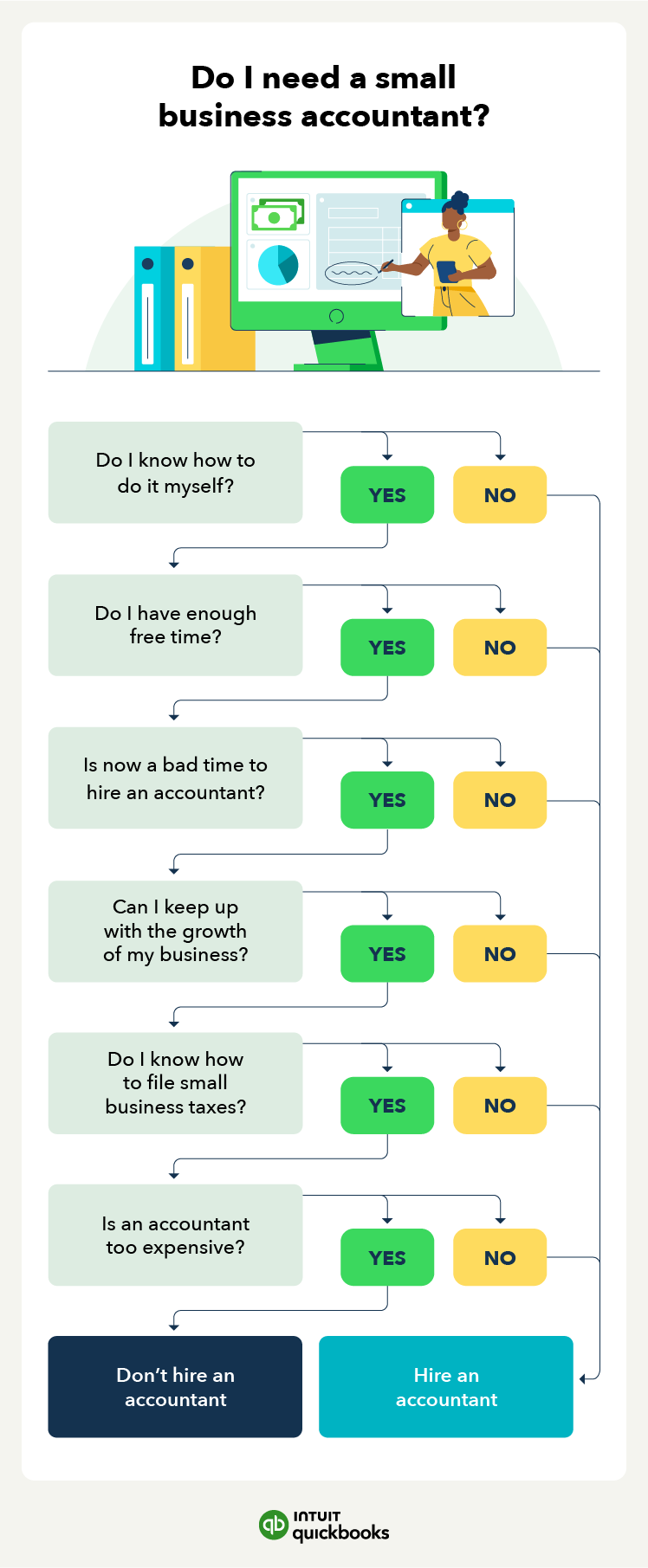
Credit: quickbooks.intuit.com
System Requirements
Setting up QuickBooks for your small business is a smart move. To get started, you need to ensure your system meets the necessary requirements. This ensures that QuickBooks runs smoothly and efficiently on your computer. Below, we detail the hardware requirements and software compatibility you need to check.
Hardware Requirements
First, make sure your hardware meets the QuickBooks standards. Your computer should have at least a 2.4 GHz processor. This ensures the software runs without lag. Next, ensure you have at least 4 GB of RAM. More is better, especially if you multitask. A minimum of 2.5 GB of disk space is necessary. This space is for the software and data files. A screen resolution of 1280×1024 or higher is recommended. This helps in viewing all the features clearly. Also, ensure you have a reliable internet connection. This is vital for updates and online features.
Software Compatibility
QuickBooks requires specific operating systems. Your PC should run Windows 10 or later. Ensure you have a supported web browser. Internet Explorer 11 or higher is preferred. QuickBooks is also compatible with Google Chrome and Firefox. If you use Microsoft Office, ensure it is 2016 or newer. This helps in seamless integration. Additionally, ensure your .NET framework is up to date. Version 4.7.2 or later is required. Always keep your operating system updated for best performance.
Creating Your Quickbooks Account
Setting up QuickBooks for your small business is crucial. The first step is creating your QuickBooks account. This process is simple. Follow these steps to get started quickly and efficiently.
Signing Up
Visit the QuickBooks website. Click on the “Sign Up” button. Fill in your personal details. These include your name, email, and password. Ensure your email is active. QuickBooks will send a verification email. Check your inbox for the email. Click the verification link. Your account is now active.
Choosing The Right Plan
QuickBooks offers several plans. Each plan fits different business needs. Review the plan options carefully. The “Simple Start” plan is ideal for beginners. It offers basic features. The “Essentials” plan includes additional tools. It’s suitable for growing businesses. The “Plus” plan offers advanced features. Choose this if you need more functionalities. Finally, the “Advanced” plan is for larger businesses. It includes all features. Compare the plans. Select the one that best fits your business needs.

Credit: www.fourlane.com
Setting Up Your Company Profile
Setting up your company profile in QuickBooks is the first step to manage your small business accounting. This step helps you organize important business information and customize the settings to suit your needs. Below are the detailed steps to get you started.
Entering Business Information
To start, you need to enter your basic business information. Follow these steps:
- Open QuickBooks and go to the Company menu.
- Select My Company.
- Click on the Edit icon.
- Enter your business name, address, and contact details.
- Include your business type and industry.
This information is crucial. It appears on invoices and reports, making your business look professional.
Customizing Settings
Now, let’s customize the settings to match your business needs. This makes your accounting process smoother. Follow these steps:
- Go to the Edit menu.
- Select Preferences.
- In the Accounting section, set your Fiscal Year.
- Choose your Currency.
- Set your Tax Preferences.
Adjust these settings carefully. They impact your financial reports and tax filings.
Here’s a table to summarize the key settings:
| Setting | Description |
|---|---|
| Fiscal Year | Defines the start and end of your accounting year. |
| Currency | Sets the default currency for transactions. |
| Tax Preferences | Manages how taxes are calculated and reported. |
By setting up your company profile correctly, you lay a strong foundation for efficient business accounting. Follow these steps to ensure you start on the right foot.
Connecting Bank Accounts
Connecting your bank accounts to QuickBooks is a crucial step for small business accounting. It helps track all financial transactions efficiently. You can automate many aspects of your bookkeeping. Below are detailed steps to help you set up your bank accounts in QuickBooks.
Linking Accounts
To start, you need to link your bank accounts to QuickBooks. This process is straightforward and saves time. Follow these steps:
- Log into QuickBooks and go to the Banking tab.
- Select the option to add a new account.
- Choose your bank from the list provided. If your bank isn’t listed, you can manually enter the details.
- Enter your bank login credentials. QuickBooks will securely connect to your bank.
- Select the accounts you want to link and confirm.
Once your accounts are linked, QuickBooks will start downloading your transactions.
Importing Transactions
Importing transactions is an essential part of maintaining accurate records. QuickBooks makes this task easy. Here’s how you can import transactions:
- Go to the Banking tab.
- Select the account you wish to import transactions for.
- Click on the ‘Update’ button to fetch the latest transactions.
- Review the downloaded transactions and categorize them accordingly.
If you have past transactions you need to import, QuickBooks allows you to upload these manually:
- Go to the Banking tab and select ‘Upload transactions’.
- Choose the file format that matches your bank’s export options (usually CSV or Excel).
- Upload the file and map the fields correctly.
- Review and confirm the transactions.
By keeping your transactions updated, you can always have a clear view of your financial status.
Managing Income And Expenses
Managing income and expenses is crucial for small business accounting. QuickBooks offers tools to streamline this process. This section will guide you through creating invoices and tracking expenses.
Creating Invoices
QuickBooks makes it easy to create professional invoices. Follow these steps:
- Open QuickBooks and go to the Sales menu.
- Select Invoices and click on Create Invoice.
- Choose a customer from the dropdown list or add a new one.
- Fill in the invoice details: date, due date, and invoice number.
- Add the products or services provided. Include quantity, rate, and amount.
- Review the invoice for accuracy and click Save and Send.
QuickBooks will email the invoice directly to your customer. You can also download and print it.
Tracking Expenses
Tracking expenses helps you understand your cash flow. QuickBooks simplifies this:
- Go to the Expenses menu.
- Click on New Transaction and select Expense.
- Enter the vendor name and payment account.
- Fill in the expense details: date, payment method, and amount.
- Classify the expense by selecting a category from the dropdown list.
- Attach receipts by clicking on Attach File.
- Click Save and Close.
QuickBooks allows you to run reports to see where your money goes. This helps in budgeting and financial planning.
Generating Financial Reports
Generating financial reports in QuickBooks is crucial for small business accounting. Accurate reports help you understand your financial health. They also assist in making informed decisions. Here, we’ll explain how to generate two essential reports: Profit and Loss Statements and Balance Sheets.
Profit And Loss Statements
A Profit and Loss (P&L) statement shows your revenue and expenses over a specific period. It’s also known as an income statement. This report helps you see your net income or loss.
- Go to the Reports menu.
- Select Company & Financial.
- Click on Profit & Loss Standard.
- Set the date range and click Run Report.
You can customize the report to fit your needs. Filter by specific accounts or customers. The P&L statement helps you understand your profitability. It shows where you earn and spend money.
Balance Sheets
The Balance Sheet provides a snapshot of your business’s financial position. It lists assets, liabilities, and equity at a specific point in time. This report helps you understand your financial stability.
- Go to the Reports menu.
- Select Company & Financial.
- Click on Balance Sheet Standard.
- Set the date and click Run Report.
Customize the report by adjusting the date range. Include or exclude specific accounts. The Balance Sheet helps you assess your business’s net worth. It shows what you own and owe.
Both these reports are vital for small business accounting. They provide insights into your financial health. Ensure you generate them regularly.
Quickbooks Tips And Best Practices
Setting up QuickBooks for your small business accounting can be a game-changer. It helps streamline your finances and save time. But to get the most out of QuickBooks, you need to follow some tips and best practices. These can make your accounting process smoother and more efficient.
Regular Backups
Backing up your data regularly is essential. It protects your financial information from loss. QuickBooks allows you to schedule automatic backups. Use this feature to ensure your data is always safe. Make sure to store backups in a secure location. Consider using an external hard drive or cloud storage.
Using Shortcuts
QuickBooks offers many shortcuts to speed up your work. Learning these can save you a lot of time. For example, pressing “Ctrl + I” creates an invoice quickly. “Ctrl + W” opens the write checks window. Familiarize yourself with these shortcuts. They will make your tasks easier and faster.
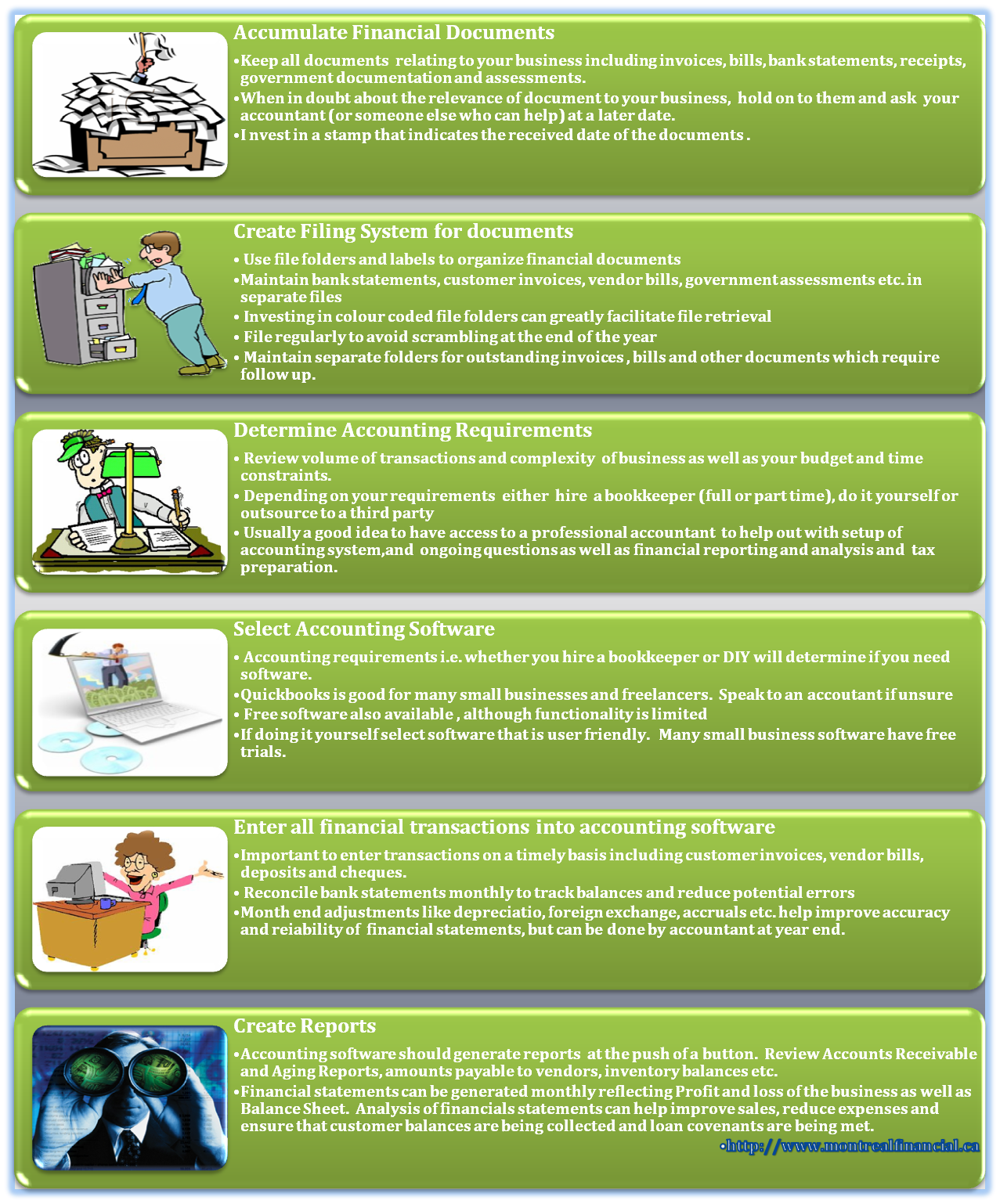
Credit: www.montrealfinancial.ca
Frequently Asked Questions
What Are The System Requirements For Quickbooks?
QuickBooks requires Windows 8. 1 or later, 4GB RAM, 2. 4 GHz processor, and internet access. For Mac, macOS 10. 14 or later is needed.
How Do I Install Quickbooks?
Download QuickBooks from the official website. Open the installer file. Follow the on-screen instructions to complete the installation.
Can I Link My Bank Account To Quickbooks?
Yes, you can link your bank account to QuickBooks. This allows automatic transaction downloads and easier reconciliation.
How Do I Set Up A Company File?
Open QuickBooks and click “Create a new company. ” Follow the setup wizard to enter your business details.
Conclusion
Setting up QuickBooks for your small business can be straightforward. Follow the steps carefully. Customize your settings to fit your needs. Regularly update your records. QuickBooks helps manage your finances efficiently. With practice, it becomes second nature. Ensure you back up your data.
Consistent use will keep your accounting smooth. Start today and keep your business finances organized!